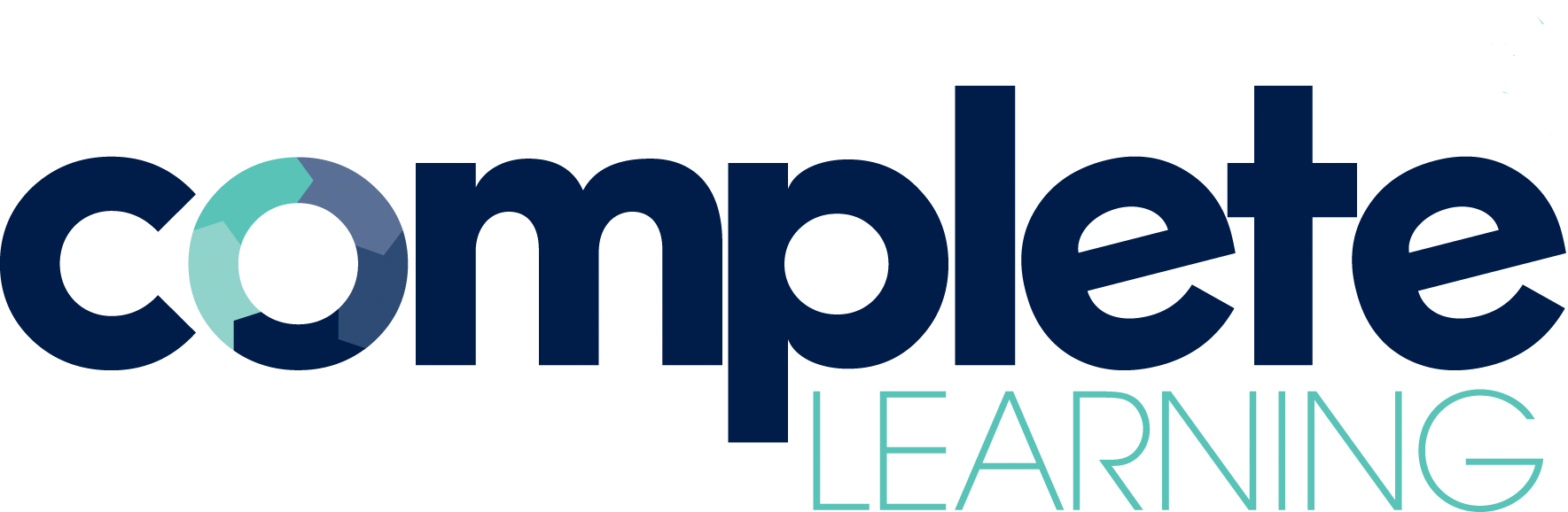As a training and development pro, you’ll understand how important it is for learning to be effective. At the same time, you’re likely to be under pressure from stakeholders to deliver, so it’s essential to develop ways of working that meet both requirements. I’ve always found simple tools are the best in these situations, so here I’ll outline some of the tools I recommend for creating online learning that works for learners and for stakeholders’ deadlines.
As you’ll see, none of them are paid-for course-authoring software. Instead, they’re resources that can be used to manage the e-learning creation process. Using tools such as these means energy can be focused on creating effective e-learning modules instead of project management and admin. Even better, all have free versions or are completely free to use, and all come with templates and other assets you can use straight away.
This is an online collaboration tool similar to Teams and Zoom. I like it because it’s easier to use and more reliable (who hasn’t lost a colleague in a breakout room or been abruptly ejected from an online meeting?).
Plus, unlike some of the better-known online collaboration tools, it’s designed specifically for workshops. Setting up an account gives you access to a library of interactive activity templates (user-generated as well as generic), which will save a lot of time. You can also record sessions, create breakout rooms and download meeting details, such as chat logs and participant lists) after workshops.
Butter also provides some valuable training sessions for those keen to build skills. Similar to the Articulate products, Butter has created a community that includes forums and events for workshop facilitators.
This one has been a reliable favourite for a long time. It’s my starting point for anything visual, including diagrams and charts, slides, social media posts and decorative images (it includes access to a huge range of stock photos). There’s also a large selection of templates and reusable assets available as part of the free plan, including charts, animations and videos, so the creation process is quick.
Our team members work remotely, including some from overseas, so it’s helpful to be able to set up a team account so that everyone can access the latest branding and comment on drafts. In the past we found version control a bit fiddly but this is now included in the team plan.
Checking in today, I see that Canva now offers shared interactive whiteboards similar to Miro (more on that below), Jamboard and Mural. I’ve yet to try out Canva’s whiteboards, so I’d be keen to hear about how they compare with their competitors. Do let me know if you have insights on this.
We were experienced with remote working well before the pandemic, but some of the software available didn’t make this style of working easy. We find Miro – an interaction whiteboard tool – more usable than some of its competitors when it comes to capturing multiple people’s viewpoints visually.
For example, if you need to map out the steps involved in a process so that you can create a branched elearning module, you can invite subject matter experts and learners to an online meeting in which you can use Miro to chart the steps, including the incorrect ones, and their consequences. This is a great way of involving SMEs and learners, helping them see (and check) the steps for themselves. You can also refer them back to the co-developed chart if there’s confusion later on.
Miro comes with a compendium of templates, including user-generated ones, thus negating the need to spend time developing whiteboards from scratch. This also means it can be used for all sorts of other collaborative activities. For example, I’ve used it to create visual risk assessments and project plans. As with the interactive whiteboard functionality, they can be a great ‘single point of truth’ when working with remote colleagues because everyone will be able to see the same information. Just be sure to lock your documents when you don’t want others changing them.
Twine is designed for creating interactive stories and, because its basic setting is a no-frills option, it’s a simple way to prototype learning games and branched scenarios in online modules, demo them and test them.
The beauty of Twine is its simplicity. As with the other tools I’ve outlined, the whole story is visible on one screen along with all of the possible branches. Twine will generate these automatically, so there’s no chance of sending your learners down a dead end. Depending on the time you have and your levels of creativity, you can add frills to the no-frills basic option, in the form of images and code. However, one doesn’t need any coding knowledge to make good use of Twine (although there’s a logic behind Twine that’s a little fiddly to apply at first).
Christy Tucker, an e-learning guru, has developed plenty of guidance on using Twine for creating e-learning – it’s well worth a look.